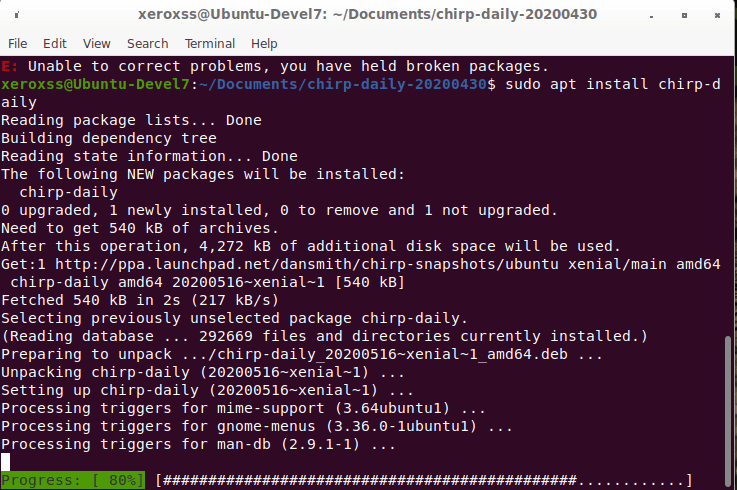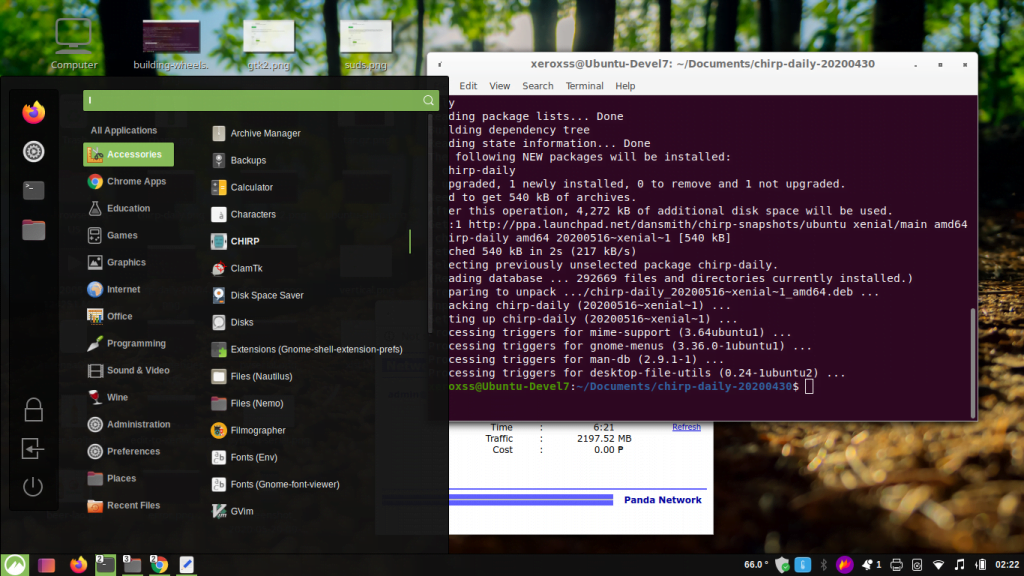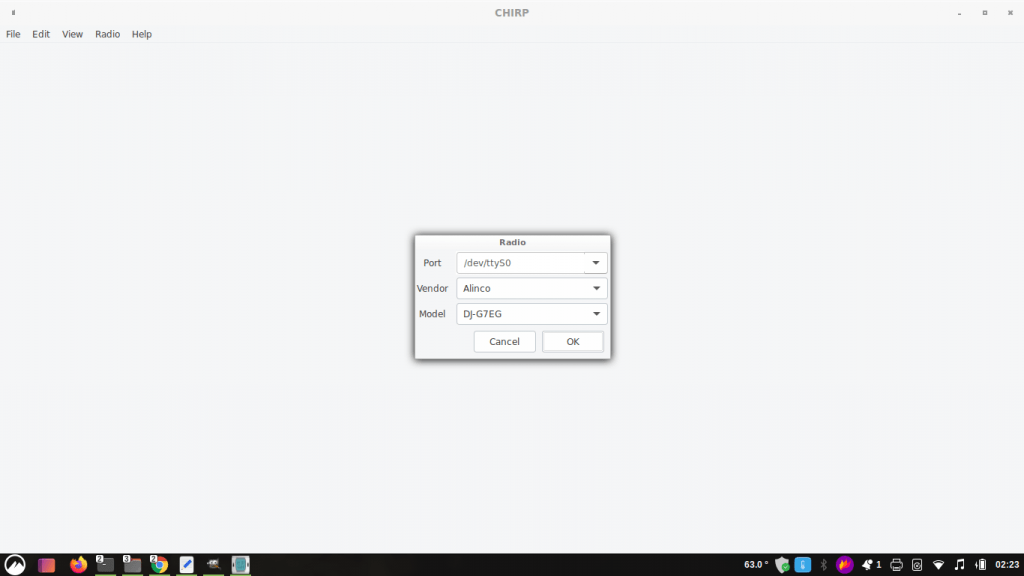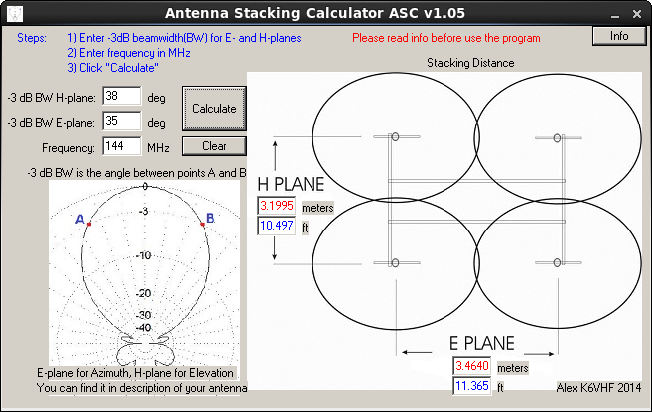I have an M238 RF mouse that works perfectly fine on Windows and suddenly stop scrolling on Ubuntu 22.04 LTS. I’ve been looking around for fix but the solutions given are not always straight forward.
If you are experiencing the same issue this might be the quick fix solution to this dilemma.
First is to install Gnome Tweaks. It might be available to install right away on your system so on terminal run.
$ sudo apt update && apt upgrade – followed by
$ sudo apt install gnome-tweaks
Gnome tweaks and the full software can be found here:
https://gitlab.gnome.org/GNOME/gnome-tweaks
The next step after installing Gnome Tweaks is to install Solaar.
Solaar is a Linux manager for many Logitech keyboards, mice and other devices that connect wirelessly to a unifying, Bolt, Lightspeed or Nano receiver as well as many Logitech devices that connect via a USB cable or bluetooth.
On your terminal again run.
$ sudo apt install solaar
After installation find Solaar on your menu programs open and run it or on the type Solaar.

Select the model of the receiver in this case mine is detected as M185n instead of M238 which can be found on the mouse label, it doesn’t matter though just select what is detected.

As we can see from the screen the menu for Scroll Wheel Diversion is enabled. Click the padlock icon and set the menu to off. (Scrool Wheel Diversion effectively disables the mouse scroll wheel function). Make sure to turn this off to enable mouse scrolling.

Once the setting is off the mouse scroll function will work immediately, and you have restored the mouse scrolling function on your Ubuntu Linux.
This might work on other Linux distributions just try it and leave some feedback if it works or not.