If you’re a Chirp user a programming software to manage ham radios, then most probably you are used to running Chirp without hiccups on Ubuntu’s previous version by just following the PPA installation from the link above, and then you decided to upgrade to Ubuntu 20.04 Focal Fossa and suddenly your Chirp doesn’t work anymore. Well here’s the solution suggested repository install was from @Ken Slimmer (WA0SBU).
1. First you still need to follow the original instruction in installing the repository
sudo apt-add-repository ppa:dansmith/chirp-snapshots
sudo apt-get update
sudo apt-get install chirp-daily

2. Edit the “/etc/apt/sources.list.d/dansmith-ubuntu-chirp-snapsots-focal.list” and point it to “xenial”

3. Run the commands sudo apt-get update and sudo apt-get install chirp-daily, this will run you into dependencies error.
4. You are now required to install the missing dependencies, I collected all the dependencies and put it in google drive for easy access to everyone, download each or the zip file and install it individually to satisfy the missing dependencies here: https://drive.google.com/open?id=1irLlhwTVlC8wO9OhSt3-9j943CyimhmM as an alternative to the above dependencies download which may require for me to allow access to my google drive through notification request. I’m providing alternate file download coming from self hosted server at home running on a netbook here’s the file: https://dev.dw1zws.com/downloads/articles/Chirp-dependencies-Ubuntu20.04.zip it’s your responsibility to check the file for any viruses if in doubt just don’t use it.
5. Once done run the command again sudo apt-get install chirp-daily, and Chirp will install without problem.
Important: Don’t forget to add yourself to the dial out user if your cable doesn’t connect
sudo usermod -aG dialout username (replace username with your own)
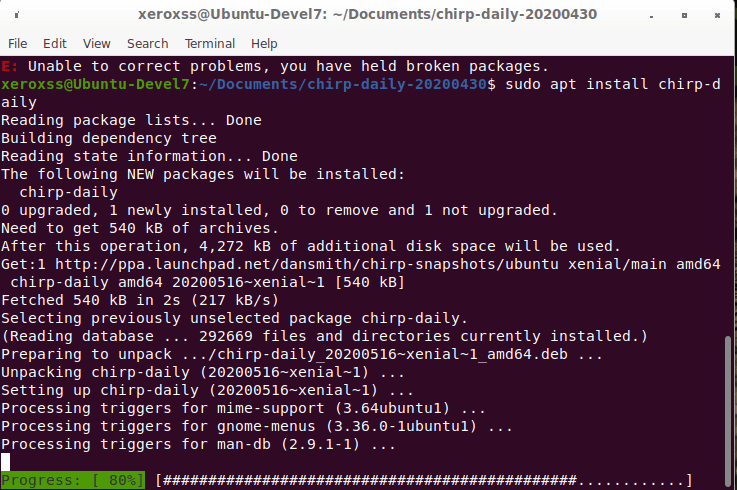
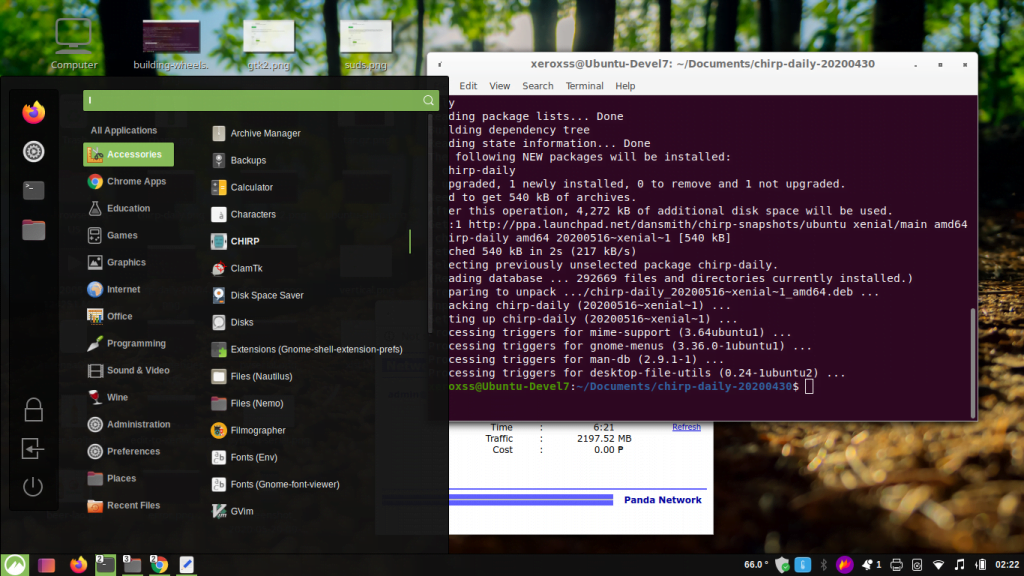
You can now find Chirp under the Accessories link on your Ubuntu 20.04
Click on it and the program will run without problem.
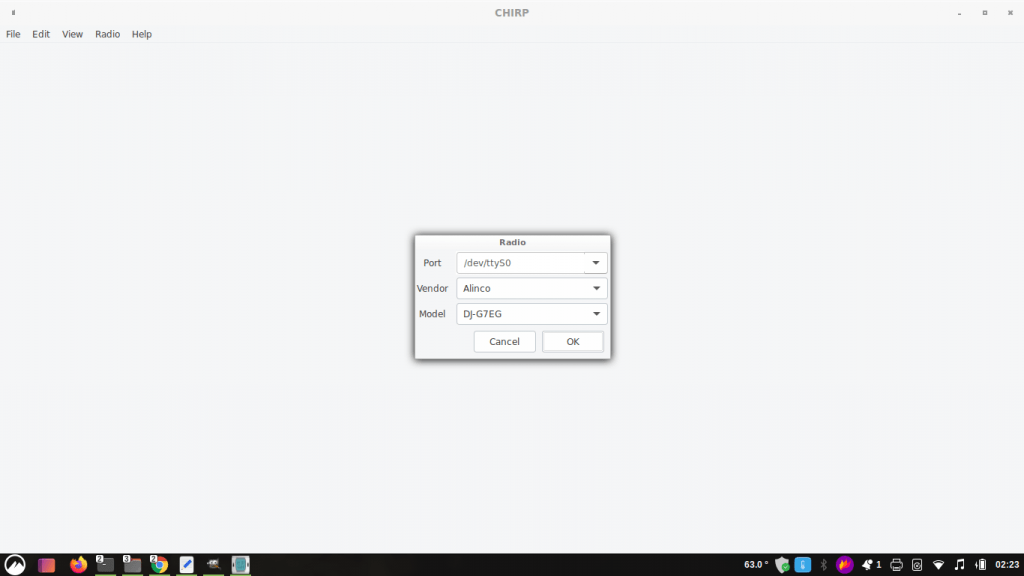
Take note: If you keep getting this error: “Could not configure port:(5, ‘Input/output error’) —S after following the procedure above, and you are using USB based programming cable scroll down on the port list selection menu at the bottom and find “/dev/ttyUSB0” (the correct selection for a USB based programming cable). Then it should work fine.

26 replies on “How to install Chirp on Ubuntu 20.04”
Thanks for the help with Ubuntu 20.04
glad to hear it helps you, cheers and 73!
Thanks for the help, this was giving me fits after upgrading my OS.
glad to hear that cheers!
I also had to sudo chmod 666 /dev/ttyUSB0 to avoid [Errno 13] could not open port /dev/ttyUSB0: [Errno 13] Permission denied: ‘/dev/ttyUSB0’
you have to add yourself to the dial out user group using the command: sudo usermod -aG dialout username (replace username with your own)
Thanks. That was the last straw… wow
Many thanks, very good directions, much appreciated.
73
KC1JOL
glad it helps 73!
great.. it works..
Thank You..
Good to hear, cheers and 73!
I also had to sudo apt –fix-broken install after installing the four packages downloaded from Google Drive because there were some missing dependencies.
Hi Alan, probably not related to Chirp dependencies as other before you have tried installing it with no issues. You just need to take note of the missing dependencies the OS is showing and just install it – problem fixed. Cheers and 73!
Thank you
Glad it helps, cheers 73!
Had to do one additional step due to Permission Denied errors:
sudo adduser dialout
After that step worked like a charm.
The system hid the text in the brackets.
Correction:
Had to do one additional step due to Permission Denied errors:
sudo adduser USERNAME dialout
After that step worked like a charm.
I specifically mention that on step no# 5 on the article: >>> Important: Don’t forget to add yourself to the dial out user if your cable doesn’t connect
sudo usermod -aG dialout username (replace username with your own)
Installing Chirp Ubuntu 20.04
I have tried importing a CSV in to Chirp and also directly through radioreference, where I have an account. The wheel just spins and it never loads. Any ideas?
Make sure that you match the content of the CSV you are importing to the CSV sample data coming from Chirp.
2. Edit the “/etc/apt/sources.list.d/dansmith-ubuntu-chirp-snapsots-focal.list” and point it to “xenial”
Stuck here, I have no idea what that means or how to do that.
I’m using Linux Mint 20.2 Cinnamon
/etc/apt/sources/list.d/ is a directory for repository in Ubuntu you need to edit this file dansmith-ubuntu-chirp-snapsots-focal.list as it is pointed on focal repository rather than xenial, it’s actually on the screen shot, so you should just edit that and you are good to go.
thank you… I had some problems with chirp and linux… and with this howto all problems are solved…
*happy dance* seriously.. made my day
Thanks for the comment
Yooooo Thank you so much for writing this, and especially for the Drive folder with the debs. You rock!!
@Andres Thanks for dropping by 73