If you’re a Chirp user a programming software to manage ham radios, then most probably you are used to running Chirp without hiccups on Ubuntu’s previous version by just following the PPA installation from the link above, and then you decided to upgrade to Ubuntu 20.04 Focal Fossa and suddenly your Chirp doesn’t work anymore. Well here’s the solution suggested repository install was from @Ken Slimmer (WA0SBU).
1. First you still need to follow the original instruction in installing the repository
sudo apt-add-repository ppa:dansmith/chirp-snapshots
sudo apt-get update
sudo apt-get install chirp-daily

2. Edit the “/etc/apt/sources.list.d/dansmith-ubuntu-chirp-snapsots-focal.list” and point it to “xenial”

3. Run the commands sudo apt-get update and sudo apt-get install chirp-daily, this will run you into dependencies error.
4. You are now required to install the missing dependencies, I collected all the dependencies and put it in google drive for easy access to everyone, download each or the zip file and install it individually to satisfy the missing dependencies here: https://drive.google.com/open?id=1irLlhwTVlC8wO9OhSt3-9j943CyimhmM as an alternative to the above dependencies download which may require for me to allow access to my google drive through notification request. I’m providing alternate file download coming from self hosted server at home running on a netbook here’s the file: https://dev.dw1zws.com/downloads/articles/Chirp-dependencies-Ubuntu20.04.zip it’s your responsibility to check the file for any viruses if in doubt just don’t use it.
5. Once done run the command again sudo apt-get install chirp-daily, and Chirp will install without problem.
Important: Don’t forget to add yourself to the dial out user if your cable doesn’t connect
sudo usermod -aG dialout username (replace username with your own)
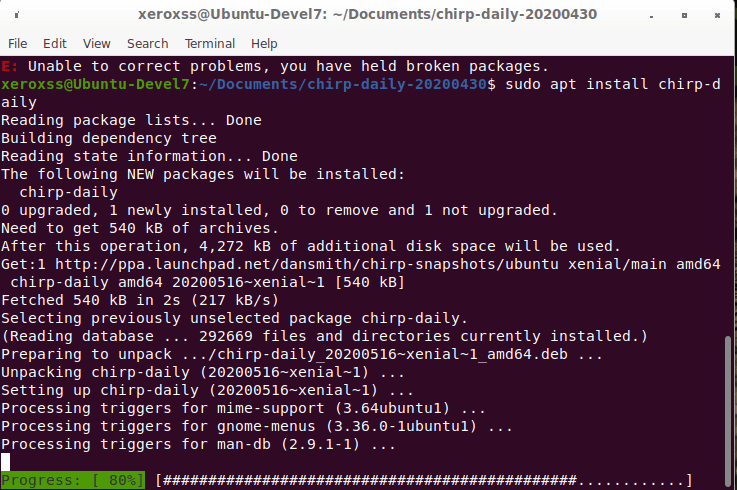
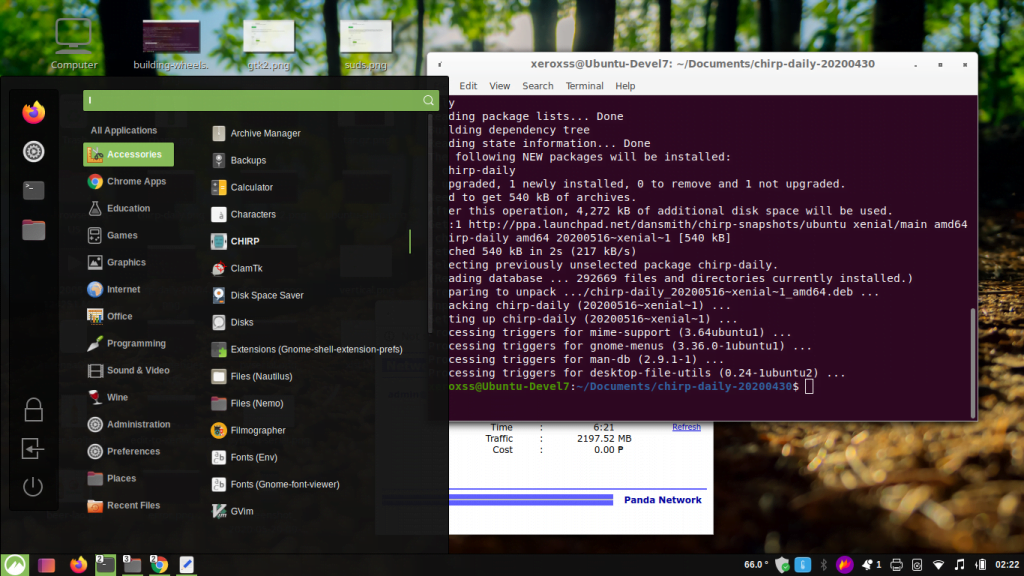
You can now find Chirp under the Accessories link on your Ubuntu 20.04
Click on it and the program will run without problem.
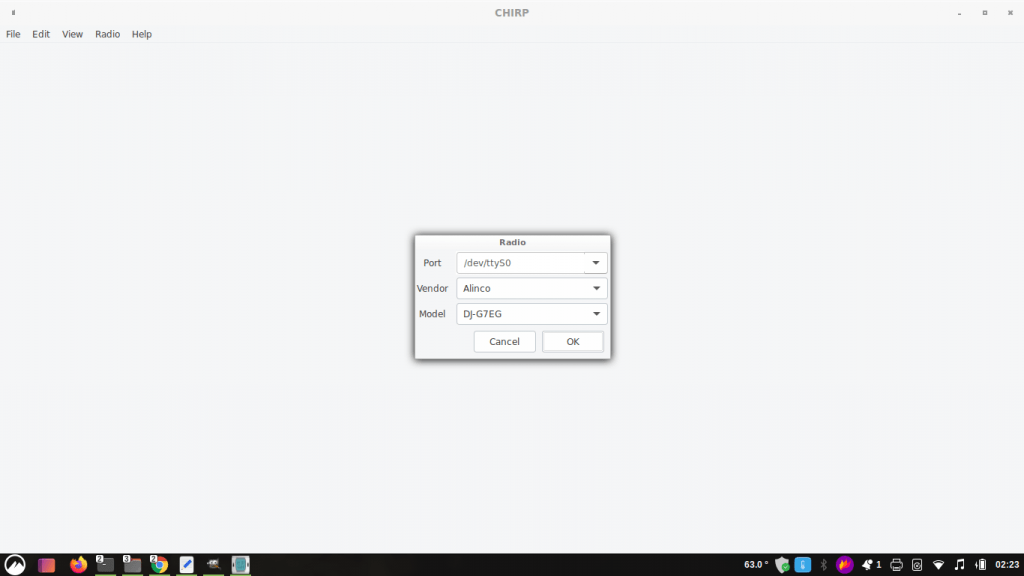
Take note: If you keep getting this error: “Could not configure port:(5, ‘Input/output error’) —S after following the procedure above, and you are using USB based programming cable scroll down on the port list selection menu at the bottom and find “/dev/ttyUSB0” (the correct selection for a USB based programming cable). Then it should work fine.
